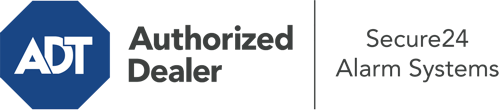What Can I Do With The ADT Command Panel In Omaha?
The center of your home security system, ADT Command is a high-performing touch-enabled hub that communicates with all of your integrated devices. You have the ability to arm or disarm your system, adjust home automation settings, and even speak directly to monitoring professionals. It’s likely you’ll have no problems navigating this user-friendly interface, but to help you get started, it’s a great idea to investigate several of its primary features.
What Are You Able To Do With ADT Command In Omaha?
Prior to diving into the basics of how to use it, think about what this core home security hub can accomplish. First and foremost, ADT Command is where you may activate and deactivate your system, but it’s suitable for so much more.
When using ADT Command, you are able to:
- Personalize home automation with specific rules, schedules, or scenes. For instance, you are able to have your main entrance automatically lock when the system is engaged or have lights illuminate at predetermined times.
- Lock or unlock doors.
- View live footage or recorded clips of your outdoor, indoor, or doorbell cameras.
- Converse through the two-way talk component or reach out to ADT directly in case of an emergency.
- Link with your smart speaker.
- Update users and Wi-Fi settings.
Getting Familiar With Your ADT Command Panel In Omaha
One of the most useful things you can do is merely familiarize yourself with the layout. That begins with the home page. You’ll see a sizable icon that shows your existing status - such as “Armed Away.” Underneath, you’ll see smaller icons that indicate different arming choices. Tap them anytime you would like to change your status. The custom arming option is nice as it gives you the chance to circumvent specified components. Would you like to leave a window open during the night for a bit of cool air without triggering the alarm? That won’t be a problem.
At the upper left, you’ll see a Wi-Fi symbol that shows your signal strength and a notifications icon where you are able to get notices from ADT. On the right-hand side, you’ll see symbols for scenes, home automation, and zones. At the upper right-hand corner, you’ll discover crucial emergency distress buttons. You’ll have the option to tap for police, fire, or personal. Your monitoring team will alert the relevant emergency personnel per your choice.
The arrow on the right-hand side will lead you to extra options. There, you’ll find the tools feature. Touch this indicator, type in your password, and then you’ll have the opportunity to change Wi-Fi and general settings, user accounts, and more. You’ll even come across tutorial videos if you need direction.
Arming Your Home’s Defense With The ADT Command Panel
The touch-enabled panel makes activating your system quick and effortless. All you need to do is select the indicator you want from the home page. Your options are Arm Custom, Arm Away, and Arm Stay. If your residence will be vacant, the away option is the most appropriate selection. You can choose to “quick arm,” which doesn’t call for a password, or to postpone the activation of your home’s protection. This will start a timer, giving you the chance to exit before the system engages. Arm Stay is the appropriate choice if someone will be in the home. The custom selection allows you to skip specific devices and also operates on a delay.
Once you know the fundamentals of arming your system, you can begin to explore the other beneficial features.
Discover The Benefits Of ADT Command With Your New Home Defense From Secure24 Alarm Systems
Are you looking forward to being able to operate and tailor your whole home security system using one central interface? Reap the benefits of the robust ADT Command in Omaha by turning to the specialists at Secure24 Alarm Systems. Contact (402) 277-9885 to customize your home defense today.